Categories
- Radyo Hosting 2
- Hosting 30
- Alan Adı Domain 14
- Reseller Hosting 15
- Sunucu yönetimi 3
- Cpanel Eposta işlemleri 9
- Genel sorular 10
- VDS Sunucular 15
- SSL Sertifikalar 7
- Site Sihirbazı Satış Öncesi 10
- Kiralık Sunucular 4
- Radyo Hosting sayfası 2
- VPS Sunucular 2
- Directadmin Kullanımı 5
- Linux Server Sistem Yönetimi 4
- Webkur Customer Panel 3
- Plesk Panel 7
Most Recently Added Topics
How to Install WHM/cPanel in Almalinux?Direcktadmin üzerinden SPF kaydı oluşturmakPlesk Panel üzerinden SPF kaydı oluşturmak Plesk panel üzerinde DMARC kaydı eklemekcPanel üzerinde DMARC kaydı oluşturmakCreating an SPF Record in cPanel: A Step-by-Step GuideSetting Up DKIM in cPanel: A Step-by-Step GuideHow to Change Domain Name Servers in Webkur PanelHow to Login to the Hosting Panel and Manage Your Hosting Package with Webkur PanelAutomatic Payment with Webkur PanelCreating Subdomains in DirectAdmin: A Step-by-Step Guide
DirectAdmin, the powerful control panel provided by your hosting company, facilitates the management of your websites. In this guide, we will walk through the process of creating a subdomain in DirectAdmin. Subdomains are custom sub-areas beneath the main domain and are often utilized to redirect to different content or services.
Step 1: Log In to DirectAdmin
Access your DirectAdmin control panel using the login credentials provided by your hosting company.
Step 2: Navigate to the "Domain Setup" Tab
Locate and click on the tab labeled "Domain Setup" or a similar name, either on the homepage or in the main menu.
Step 3: Find the "Add Subdomain" Option
Within the "Domain Setup" page, there should be an option like "Add Subdomain" or "Create Subdomain." Locate and click on this option.
Step 4: Enter Subdomain Details
In the new window, input the necessary information for the subdomain you wish to create. This typically includes:
- Subdomain Name: Enter the desired name for your subdomain (e.g., "blog").
- Main Domain: Choose under which main domain the subdomain will be created.
- Path: Optionally, specify a directory for the subdomain (e.g., "/blog").
Step 5: Click "Create"
After correctly entering the information, click the "Create" button.
Step 6: Confirm the Success Message
Upon successful creation, you will receive a confirmation message. At this point, you can use a web browser to check if your new subdomain is functioning correctly.
Conclusion:
You can now effortlessly create subdomains through the DirectAdmin control panel. Utilize your new subdomain to publish custom content or redirect to different services. Keep in mind that every hosting provider may vary, so there might be slight differences in the interface.