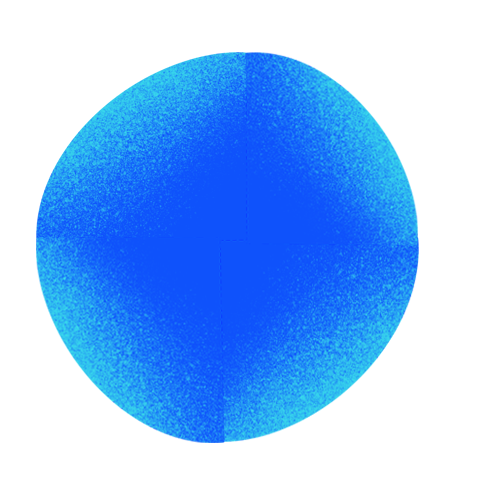
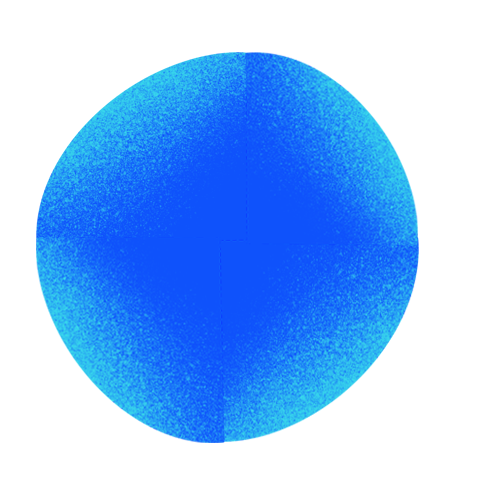
A Comprehensive Guide to Setting Up a WordPress Site via cPanel
In today's digital era, creating and managing your own website has become increasingly accessible. One popular and user-friendly way to embark on this journey is by installing WordPress through cPanel. This step-by-step guide will walk you through the process:
Step 1: Access cPanel
Begin by logging into cPanel using the credentials provided by your web hosting provider. Once logged in, navigate to an application installer such as "Softaculous" or "WordPress Installer."
Step 2: Select WordPress
Within Softaculous or a similar application, locate and select "WordPress" from the available list of applications.
Step 3: Configure Installation Settings
On the WordPress installation page, input essential information about your site. Choose your domain, enter a site name and description. Establish a username, password, and email for your admin account. Remember to keep these credentials in a secure location.
Step 4: Complete the Installation
After verifying the entered details, click the "Install" button. WordPress will automatically install according to the provided settings.
Step 5: Confirm Successful Installation
Once the installation is complete, access your WordPress site using the provided link. You can also log in to the admin panel to start customizing your site.
Conclusion: Your WordPress Site is Ready for Action!
By following these steps, you can effortlessly set up your WordPress site through cPanel. Leverage the extensive range of themes and plugins offered by WordPress to tailor your site to your liking, add content, and take charge of your online presence.
Don't forget to prioritize security by regularly checking for updates and using strong passwords. Best of luck on your WordPress journey!
In today's digital era, creating and managing your own website has become increasingly accessible. One popular and user-friendly way to embark on this journey is by installing WordPress through cPanel. This step-by-step guide will walk you through the process:
Step 1: Access cPanel
Begin by logging into cPanel using the credentials provided by your web hosting provider. Once logged in, navigate to an application installer such as "Softaculous" or "WordPress Installer."
Step 2: Select WordPress
Within Softaculous or a similar application, locate and select "WordPress" from the available list of applications.
Step 3: Configure Installation Settings
On the WordPress installation page, input essential information about your site. Choose your domain, enter a site name and description. Establish a username, password, and email for your admin account. Remember to keep these credentials in a secure location.
Step 4: Complete the Installation
After verifying the entered details, click the "Install" button. WordPress will automatically install according to the provided settings.
Step 5: Confirm Successful Installation
Once the installation is complete, access your WordPress site using the provided link. You can also log in to the admin panel to start customizing your site.
Conclusion: Your WordPress Site is Ready for Action!
By following these steps, you can effortlessly set up your WordPress site through cPanel. Leverage the extensive range of themes and plugins offered by WordPress to tailor your site to your liking, add content, and take charge of your online presence.
Don't forget to prioritize security by regularly checking for updates and using strong passwords. Best of luck on your WordPress journey!